Monday, June 21, 2010
Hallo, students'
here is your homework
Create attractive and colourful Glogster posters with your pair on a theme: NO DRUG
Timing: a week
Technical requirements:
- a computer per 2/3 students
- headphones with microphones attached to the computers that you are going to use (optional)
- ideally, a computer attached to a data projector for demonstrating the task to the class and reviewing their completed posters
- an internet connection
- Adobe Flash player plug-in installed on your computers
Preparation
1.Create an educational account with Glogster http://edu.glogster.com/ which is free.
- You’ll have to click on the link in the email that the Glogster site will send you to activate your account.
- You can create individual logins for each of your students if you wish, or you can simply get them to use your personal login.
2. Create a Glogster poster for yourself to get familiar with all the options available. It’s is a simple process and there’s a video tutorial that can help you at http://www.schooltube.com/video/1e9cf8d1092b27b2de8e/Glogster-Tutorial-Discovery-Education. With Glogster you can:
- Choose the poster’s background (Wall) from the designs included in Glogster’s gallery or upload a picture of your own.
- Add text in decorated text boxes and include hyperlinks to web sites.
- Add graphics from a list that’s available on the site.
- Add images: by linking to one you’ve found on the internet, uploading one from your computer or, if you have a webcam, by taking one.
- Add videos: by selecting from a list of SchoolTube videos, by linking to a video you’ve found on the internet, uploading one from your computer or, if you have a webcam, by recording one.
- Add sound: by linking to a recording you’ve found on the internet, uploading one from your computer or by recording sound with a mike attached to your computer.
Note: you won’t be able to check any hyperlinks you’ve added, play a video or hear sound while you’re in Edit mode. To do so you have to be in Preview mode or to view your Glogster poster after you’ve Saved and Published it.
3. Choose the topic or theme that your group is going to work on.
Demonstrating creating a glogster poster to your class
1. Log into your Glogster account.
2. When you have demonstrated all the possible options for creating a poster then clicks on SAVE AND PUBLISH:
- You will be asked to give the Glogster a title, select a category for it and be given the option of making the poster public or private.
4. If you have a class blog or wiki, there is one more optional additional step: embedding your poster into a post:
- Choose the destination where you want to embed your voki e.g. Blogger, WordPress etc and fill in the details on the form provided or copy the code that’s displayed and add it to your post.
Trouble-shooting
You can’t create a recording on your Glogster poster:
- Check that the headphones/mike are correctly connected (many headphones have a pair of pink and green jacks that connect into the pink and green sockets on the computer).
- Check that the sound has not been muted on the computer. For computers running Windows, click on the speaker icon on the bottom toolbar and make sure that mute hasn’t been checked or double-click on the same icon to open the settings window and check that the mike recording level is not set too low.
If your blog is with Blogger and you copied and pasted the code Glogster provided into your post, you might incur a bug: Blogger tells you that there is an error with your HTML code.
- Click on the Edit HTML tab on your post and add at the end of your code. Your post will now publish successfully.

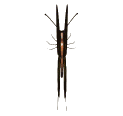
0 comments:
Post a Comment